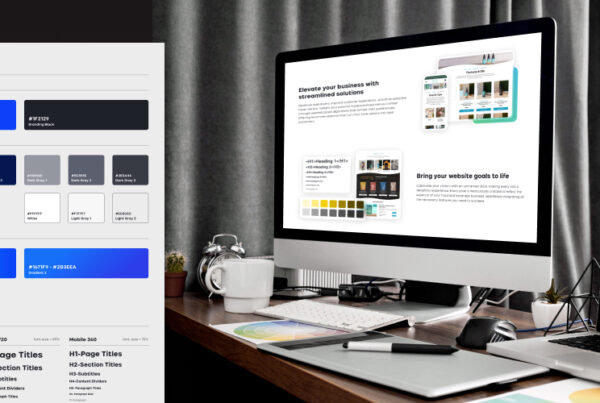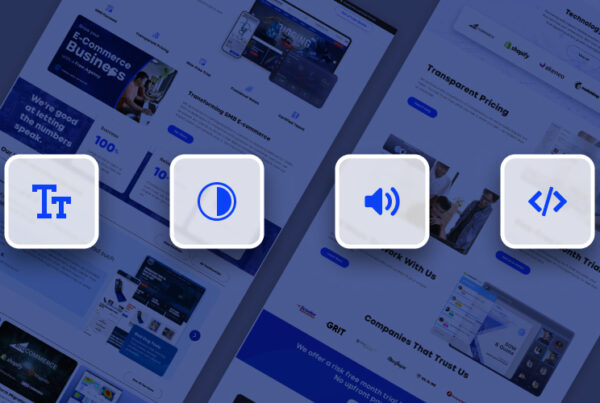WordPress plugins are powerful tools that can enhance the functionality and appearance of your online store, attracting more customers and increasing sales. Having awareness of how WordPress plugins work has its advantages for newcomers and senior businessmen alike.
Get to know what WordPress plugins are, how to install them, and the top 10 best plugins that can transform your e-commerce business. Supercharge your store with these game-changing tools!
What are WordPress Plugins?
WordPress plugins are like the secret sauce that can take your e-commerce store from good to great. What exactly are WordPress plugins? Simply put, they are small software add-ons that you can install on your WordPress website to extend its functionality.
These plugins act as mini-applications within your site, allowing you to add new features and capabilities without any coding knowledge. From enhancing the design and layout of your store to optimizing it for search engines, there’s a plugin for almost every need.
The beauty of WordPress plugins is their versatility. Whether you want to integrate social media sharing buttons, create a user-friendly checkout process, or even set up email marketing campaigns – there’s likely a plugin available that does the job.
With thousands of free and premium options in the official WordPress Plugin Directory and other third-party marketplaces, finding the right plugin for your needs is easy. And since most plugins offer customizable settings and options, you can tailor them to match the unique requirements of your e-commerce business.
Different Types of WordPress Plugins
Recognizing each type of WordPress plugin enables you to use them effectively when enhancing your e-commerce store. These small pieces of software can add functionality and features to your website with just a few clicks.
There are a variety of WordPress plugins, each designed to serve a specific purpose for your e-commerce store. Popular types include:
1. SEO Plugins: These help optimize your website for search engines, improving your visibility and driving organic traffic.
2. Security Plugins: Protect your online store from hackers and malware. Security plugins offer features like firewalls, malware scanning, and login protection.
3. Payment Gateway Plugins: Integrate payment gateways such as PayPal or Stripe to allow seamless transactions.
4. Social Media Integration Plugins: These make it easy to connect with social media platforms, enabling you to promote products and engage with customers directly from your website.
5. Analytics Plugins: Tracking visitor behavior and analyzing data can provide valuable insights for improving conversions and marketing strategies.
6. Email Marketing Plugins: Building an email list is essential for effective marketing campaigns. Email marketing plugins collect subscriber information and automate email campaigns.
7. Content Optimization Plugins: Enhances the readability of blog posts or product descriptions through formatting options like headings, bullet points, etc., to improve user experience.
Remember that these are just a few examples; there are countless other plugin categories tailored specifically to enhance aspects of running an e-commerce store on WordPress!
How to Install a WordPress Plugin
Installing a WordPress plugin is simple and straightforward. It can greatly enhance the functionality of your e-commerce store.
To get started, log in to your WordPress dashboard and navigate to the “Plugins” section. From there, click on “Add New” to access the WordPress Plugin Directory.
Here, you will find thousands of plugins available for download. You can browse through different categories or search for specific plugins using keywords related to your e-commerce needs. Once you have found a plugin that suits your requirements, simply click on the “Install Now” button next to it.
WordPress will then automatically download and install the plugin onto your website. After installation is complete, you need to activate the plugin by clicking on the “Activate” button.
It’s important to note that not all plugins are created equal, so it’s essential to choose reputable ones with good reviews and regular updates. Be mindful of potential compatibility issues between plugins or conflicts with existing themes or other customizations.
You can easily install and activate WordPress plugins with these steps, improving your e-commerce store user experience. But if you want to ensure accuracy throughout your website, our developers at Always Open Commerce will help you build the best website.
10 Best WordPress Plugins for E-Commerce Stores
When running a successful e-commerce store, the right tools and features are necessary. And that’s where WordPress plugins come in. These handy little add-ons enhance your online store, adding functionality, improving user experience, and boosting sales.
1. WooCommerce: This popular plugin is a must-have for any e-commerce site. It allows you to set up an online store with ease and offers features such as inventory management, payment gateways, and shipping options.
2. Yoast SEO: To drive traffic to your e-commerce site, optimize your content for search engines. Yoast SEO helps you improve your product pages and blog posts, ranking higher on search engine results pages (SERPs).
3. WPForms: Contact forms are a necessity for any website, including e-commerce stores. WPForms makes it easy to create beautiful contact forms that allow customers to get in touch with you.
4. Mailchimp: Building an email list is part of growing a customer base and driving repeat business. With the Mailchimp plugin, you can seamlessly integrate your store with this popular email marketing service.
5. Social Snap: Social media plays a significant role in promoting products and reaching customers. Social Snap provides social sharing buttons, follow buttons ,and login feature which lets users log in using their social media accounts.
6. Smart Coupons: Offering discounts or coupons is one effective way to attract new customers or encourage repeat purchases. Smart Coupons allows you to create types of coupons like percentage-based discounts, gift cards etc.
7. OptinMonster: OptinMonster helps businesses grow their email lists, creating attention-grabbing popups, slide-ins bars etc.
8. MonsterInsights: MonsterInsights track important data about visitors’, so you can make data-driven decisions to boost sales and improve user experience.
How to Use WordPress Plugins to Enhance Your E-Commerce Store
WordPress plugins can be a game-changer. These powerful tools offer functionalities to help improve the performance and user experience of your online store. How can you make the most out of these plugins?
Specific Needs
Consider the specific needs of your e-commerce store. Are you looking for better SEO optimization? Improved security? Enhanced product displays? Once you identify your requirements, search for relevant plugins in the WordPress plugin directory.
Installation
Once you find suitable plugins, installing them is a breeze. Simply navigate to your WordPress dashboard and click on “Plugins” then “Add New.” From there, you can search for the desired plugin by name or functionality.
Optimization
Once installed and activated, each plugin will have its settings panel or configuration options, allowing you to customize its features according to your preferences. Take advantage of these settings to optimize each plugin’s performance on your e-commerce site.
Regular Updates
Remember to regularly update your plugins as new versions are released with bug fixes and added features. This ensures that they continue running smoothly and securely.
Monitor Metrics
Always keep track of how each plugin is impacting the overall performance of your e-commerce store. Monitor metrics such as page load speed and conversion rates to determine which plugins are positively contributing to sales and customer satisfaction.
Experimentation
Effectively utilizing WordPress plugins enhances various aspects of your e-commerce store without needing extensive technical skills or coding knowledge. Experiment with different combinations of plugins until you find what works best for your unique business needs!
To keep you focused on other matters in your business, our excellent team of developers, designers, and managers – Always Open Commerce can help with the backend tasks of your website.
How do you deactivate and delete a WordPress plugin?
Deactivating and deleting a WordPress plugin is simple, and can be done in a few steps. Go to the Plugins section of your WordPress dashboard. Find the plugin you want to deactivate and click on the “Deactivate” button. This will disable the plugin’s functionality on your website.
To completely delete a plugin, navigate back to the Plugins section and find the deactivated plugin. Click on the “Delete” link below its name. A confirmation pop-up will appear asking if you’re sure you want to delete the plugin. Once confirmed, the plugin will be permanently removed.
Note that deactivating or deleting a WordPress plugin does not automatically remove any data associated with it. If there are settings or data within the plugin that you wish to remove, check for any specific instructions provided by the developer.
Regularly reviewing and managing your plugins is essential for maintaining an optimized website performance and security!
A well-designed and user-friendly e-commerce store is a top priority for business success today. WordPress plugins offer functionalities that can greatly enhance your online store and optimize its performance.
Explore the vast array of WordPress plugins tailored specifically for e-commerce stores. Experiment with different combinations until you find what works best for your unique requirements.
The key lies in finding the perfect balance between functionality and simplicity – so don’t hesitate; contact us at Always Open Commerce to help you set up your website with WordPress today!